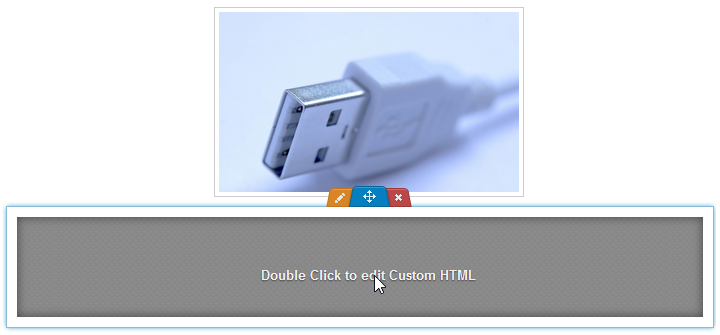Integrating with a Webs site
Finteza enables detailed statistics collection for websites created based on the Webs platform, including page views, unique visitors, regions, sessions and traffic quality.
- Open your site in the Finteza panel. Navigate to the Settings section and copy the JavaScript code.
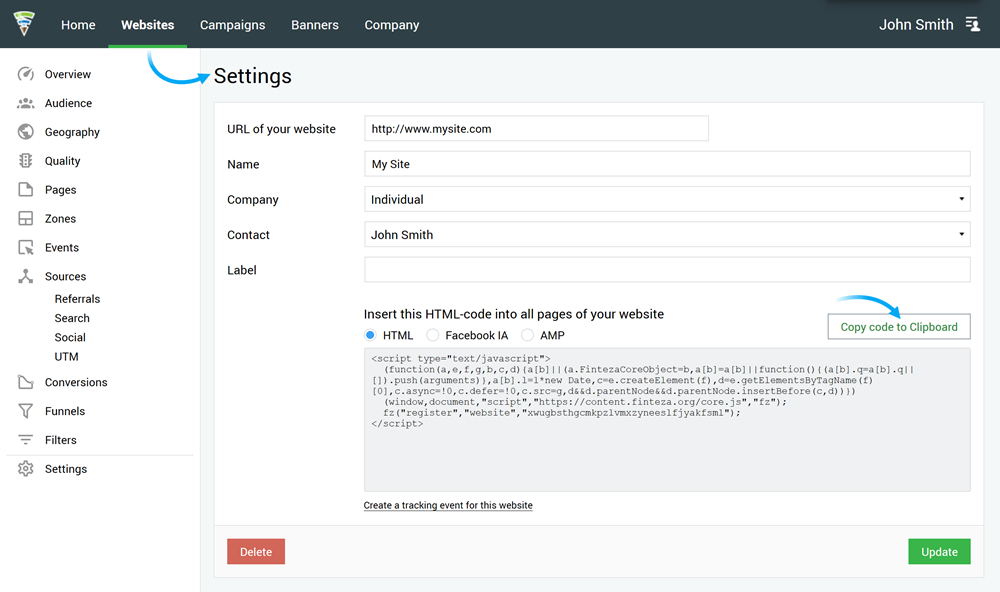
- Log in to your site created in Webs. Click "Builder" in the control panel to edit the site.

- Add the Finteza code in each page which you want to track. A more efficient option is to paste it once in the site Footer – in this case the code will be automatically added in each site page.
- To do this, go to the page bottom, click the Other tab and find the Custom HTML block.
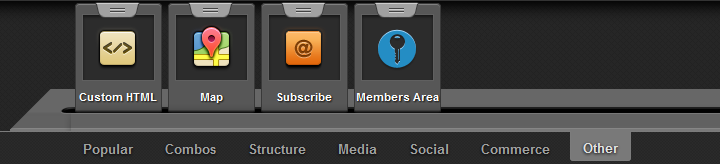
- Drag the Custom HTML block in the desired site part. Note that the highlighted blue area that appears when dragging, is the target position of the HTML block, which will be applied once you release the mouse button. In our case, this is the Footer module which is automatically added at the bottom of each page.
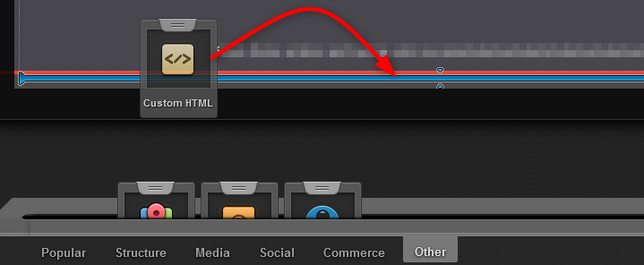
- Paste the Finteza code in the editor window and click "Save changes" to save the block.
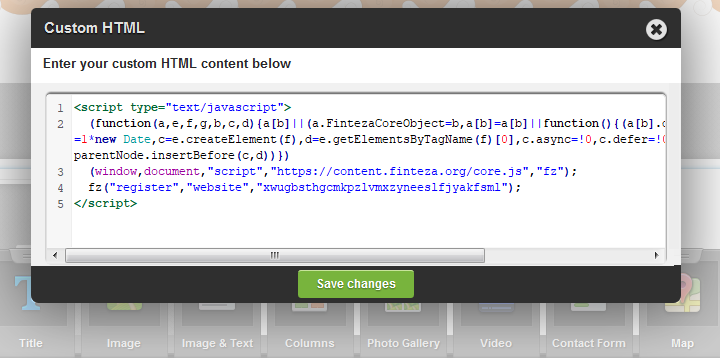
- This code will be added to all pages. Finteza is now integrated with your site. The system will immediately begin recording your site visitor data and analyzing it. Visit the "Analytics" section for more details concerning data analysis.
- If you cannot add the code to Footer for whatever reason, simply perform this operation on every page of your site. To do this, double click on the desired HTML block and paste the Finteza code as shown above.