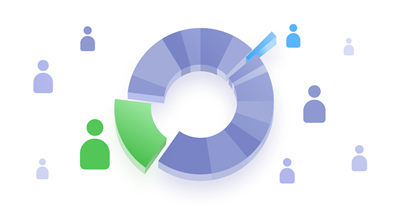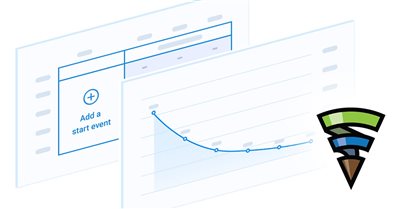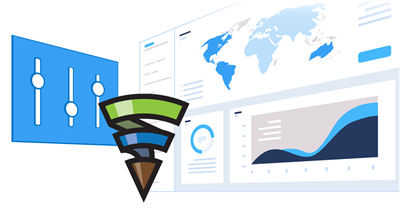How to configure events in Finteza?
Marketing Resources
Any user actions on a website or an application can be tracked in Finteza via events. Create tracks for the activities you are interested in and paste them to the exact place of your website where you want to register the event. For example, you can track conversion buttons, such as account registration, email newsletter subscriptions, opening a demo account, downloading the trading platform and much more. Later on, these events can be used for analyzing conversion funnels step by step, detecting points of lead losses and targeting ad campaigns.
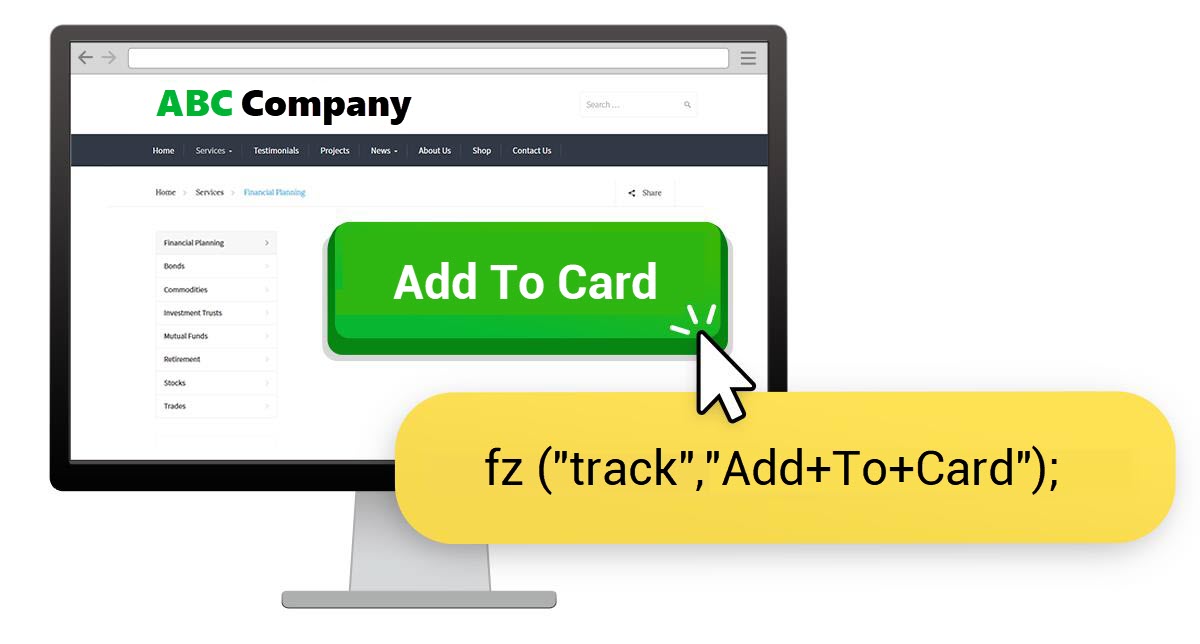
How to create an event?
First, log in to Finteza. Than make sure that the website features the Finteza tracking code. Otherwise, event tracking will not work.
Find your website in the menu section of the same name. Hover the cursor over the list of tracked events and click on the link that appears:
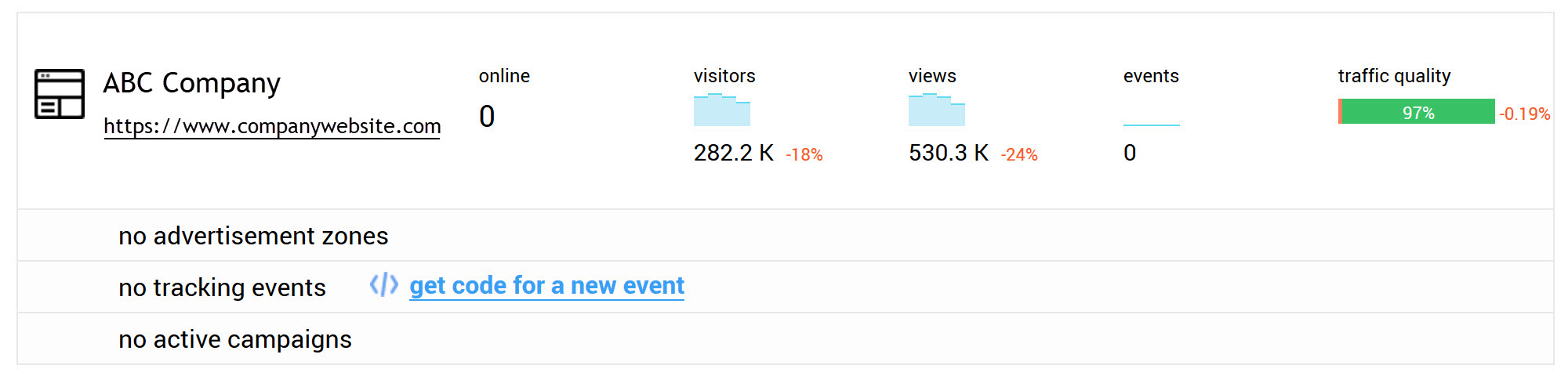
Specify the name of the event in the wizard and select the track type. The HTML track registers the event when the web page, where the track is installed, is loaded. For example, you can set it for opening a web form. The JavaScript track is set on a link or a button and is activated when it is clicked.
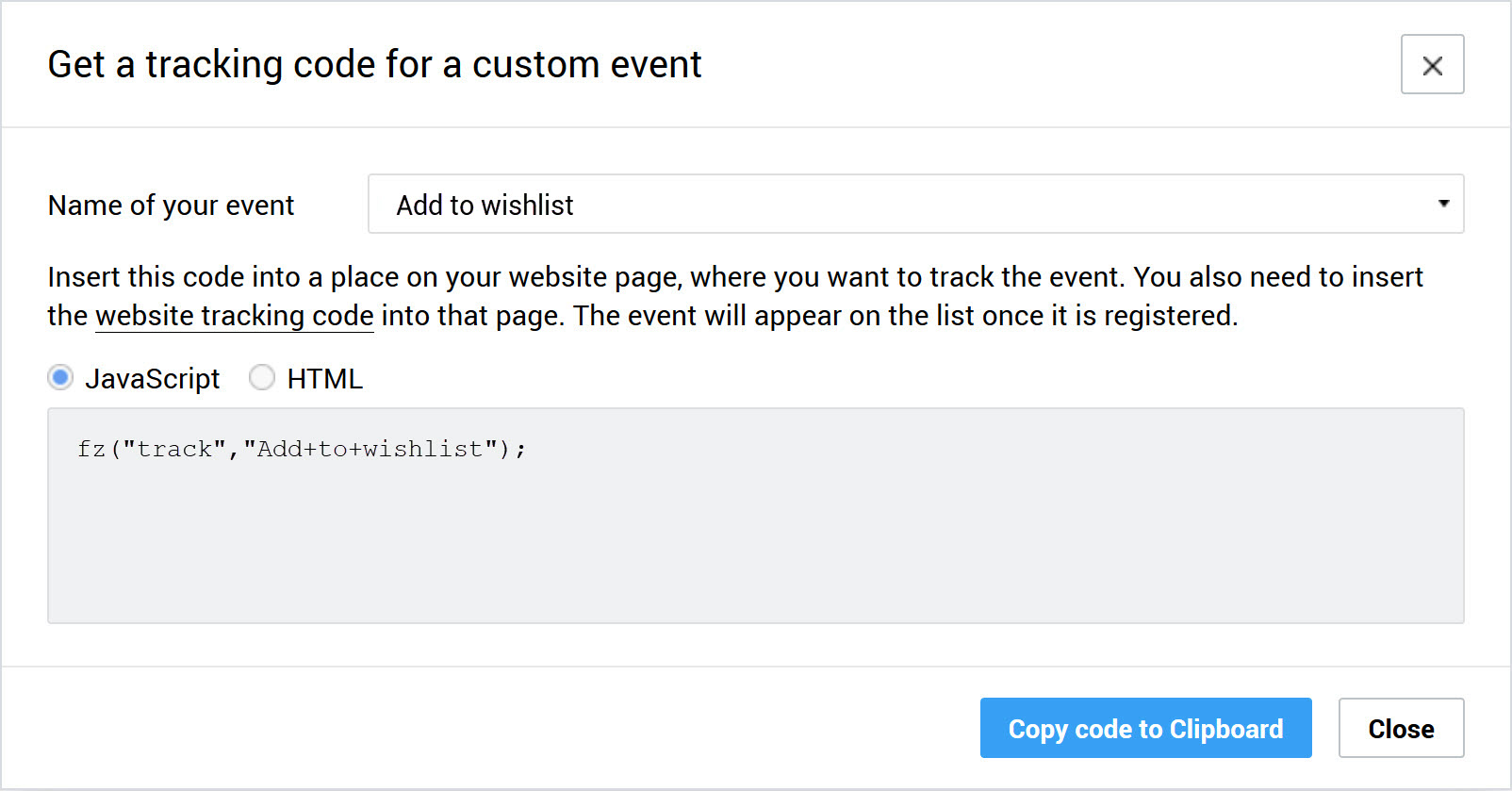
Copy the generated event code.
How to insert an event code to the source code of your web page?
1. Sending an event when filling in the form:
... <form action="" method="get" "fz('track', 'Form+Order+Submit'); return true;"> ... </form> ...
2. Sending an event when clicking the button:
<form action=""> ... <input type="button" "fz('track', 'Form+Order+Submit'); return true;" value="Order" /> </form>
3. Sending an event when clicking on a link:
... <a href="/account/open-demo" "fz('track', 'Open+Demo+Account'); return true;">Download</a> ...
4. Sending an event when loading a web page:
<body> ... <script type="text/javascript"> fz("track","Page+Order+Load"); </script> ... </body>
A new event appears in Finteza after the first activation — pressing the button or opening a web page with the track. To check the track, it is recommended to perform the test action on your own — results should appear in Finteza immediately. Find the list of tracked events with brief statistics under the website name:
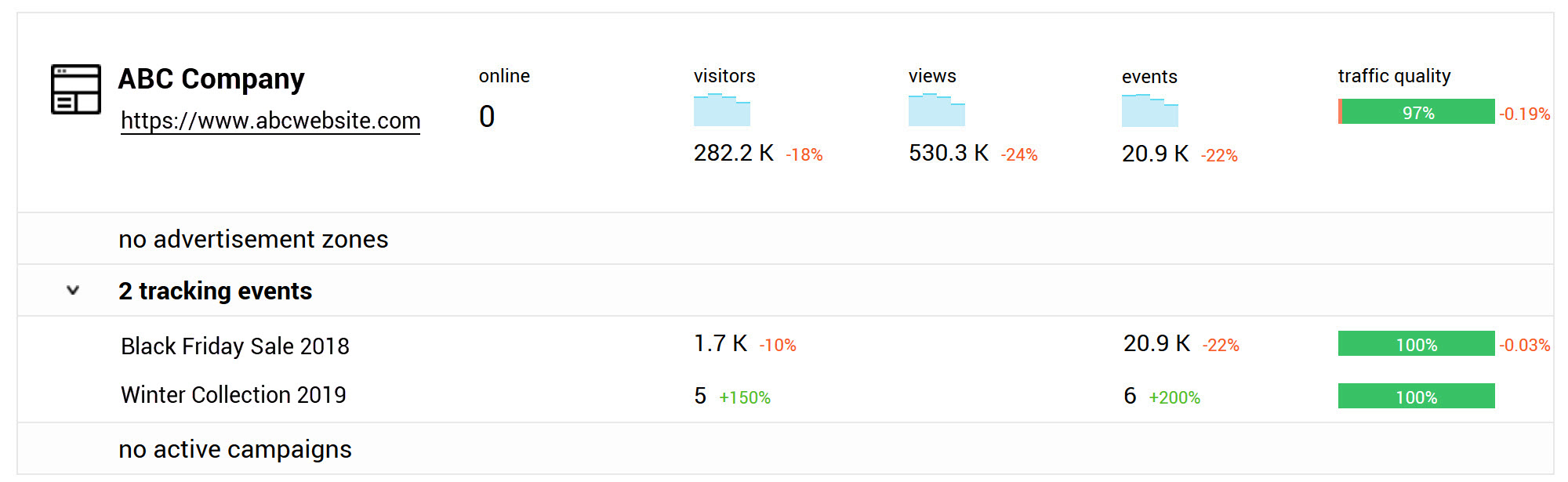
Clicking on the event name provides a detailed report. Use the menu on the left side of the panel to switch between report items:
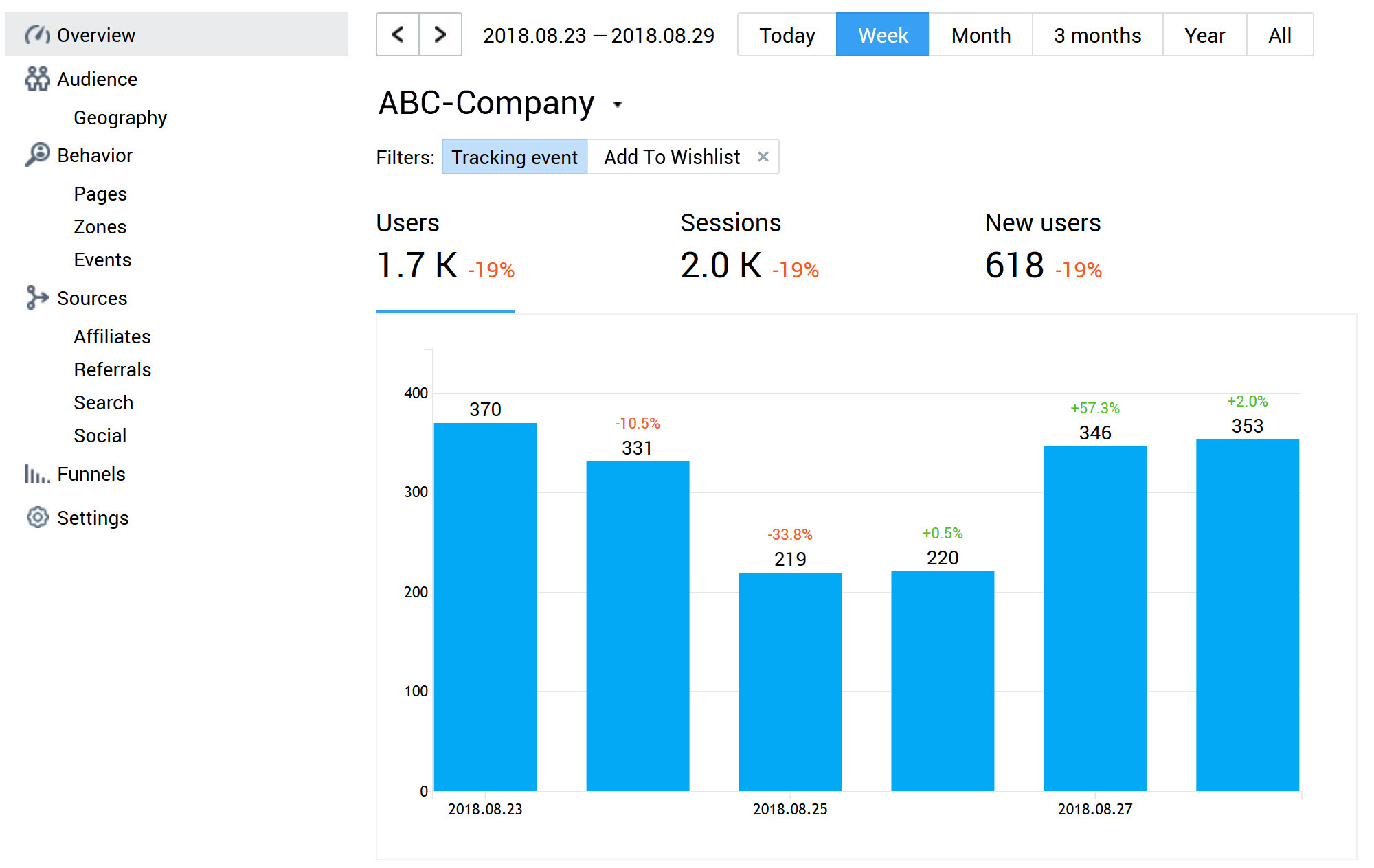
How to build an event-based conversion funnel?
Open the Funnels subsection in a website report. Click the green "Add goal" button and click on the necessary event in the Events tab. Then click Save.
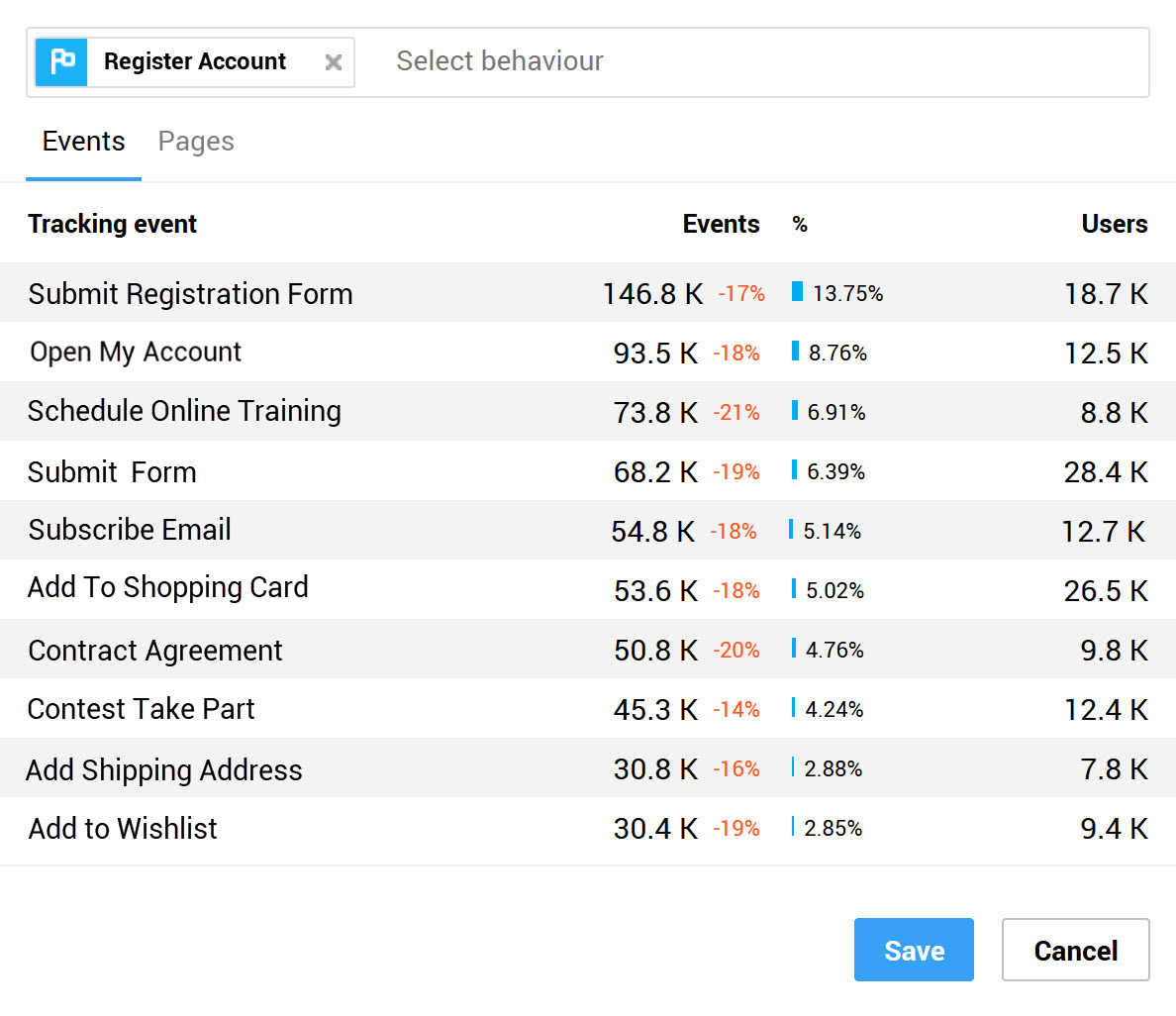
Finteza will build the first stage of the funnel. Add the remaining events in the same way.
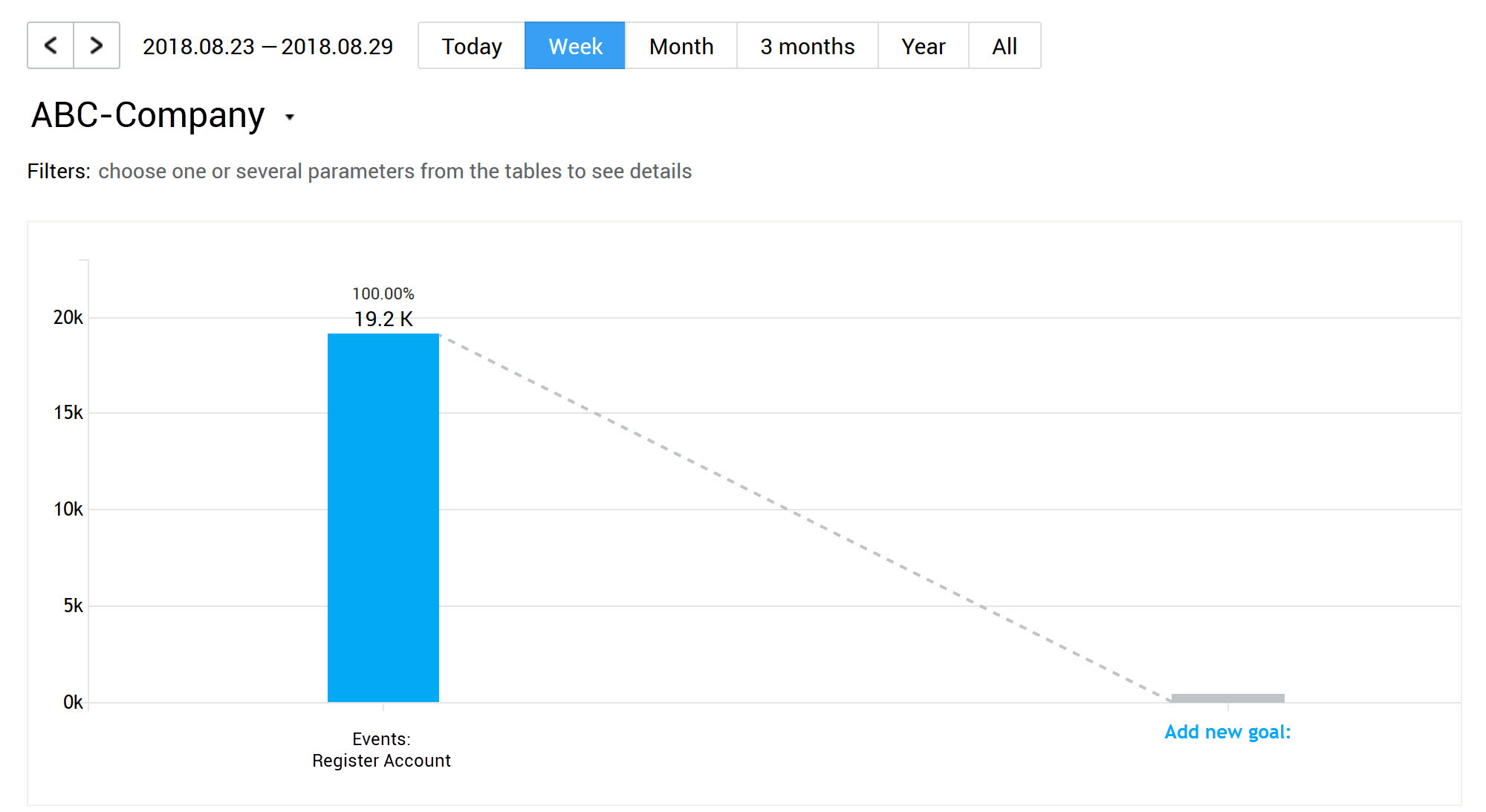
The details on analyzing funnels are to be revealed in a separate article.
Log in to Finteza and set up event tracking in your websites.